Feb 4, 2020
How to print photos from Fujifilm Wonder Print Station (using smartphone)
I wanted to print out a photo for my visa renewal application and wanted to save some money. I decided, instead of spending like 800 yen to print it out at the photo kiosks you see randomly around, I wanted to take my own photo and print it out at a print station for 40 yen.
Let's get started (on saving!)
- First find your nearest Fujifilm Wonder Print Station. I found mine at a Kitamura Camera shop (カメラのキタムラ). The machine is able to change the language to English.
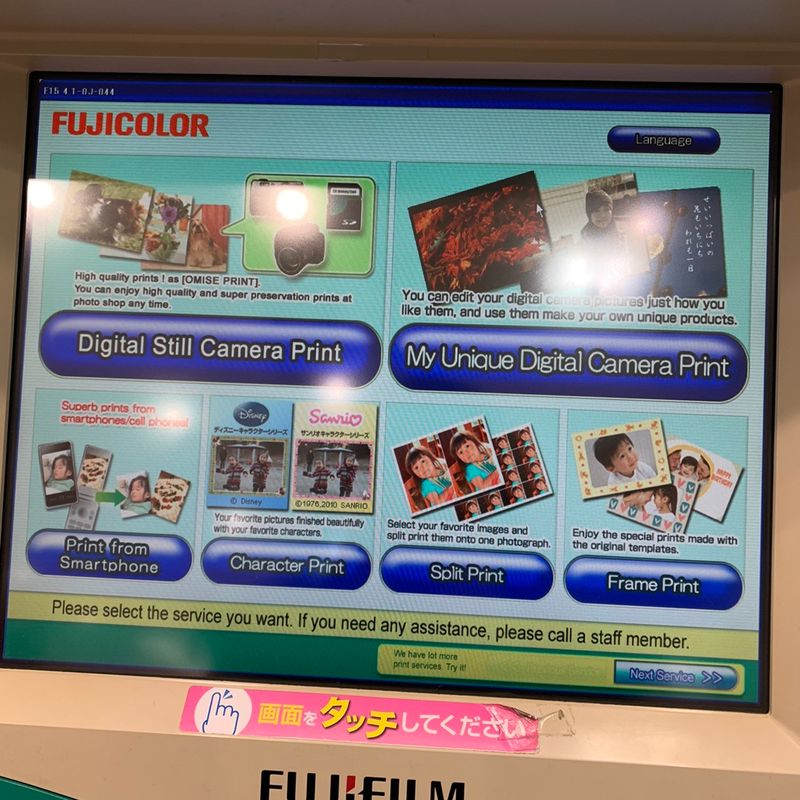
- Once you are ready, there should be a QR code available somewhere on the machine.
 If you are unable to find it, you can search for it in the app store. It looks like this.. This is for iPhone users, however I believe it is the same thing for Androids.
If you are unable to find it, you can search for it in the app store. It looks like this.. This is for iPhone users, however I believe it is the same thing for Androids. 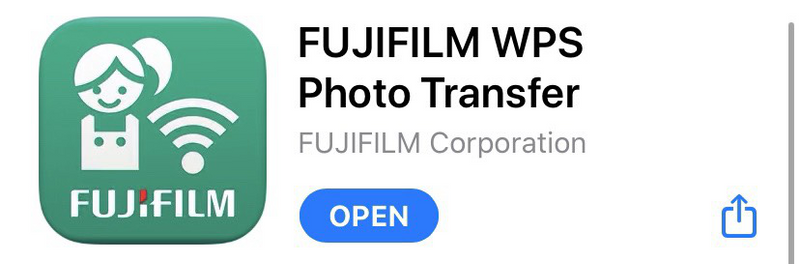
- Next, make sure to select the option "Read from iPhone (via) Wi-Fi". Or I guess "Read from Android" for Android users. I'm sure the process is almost the same.
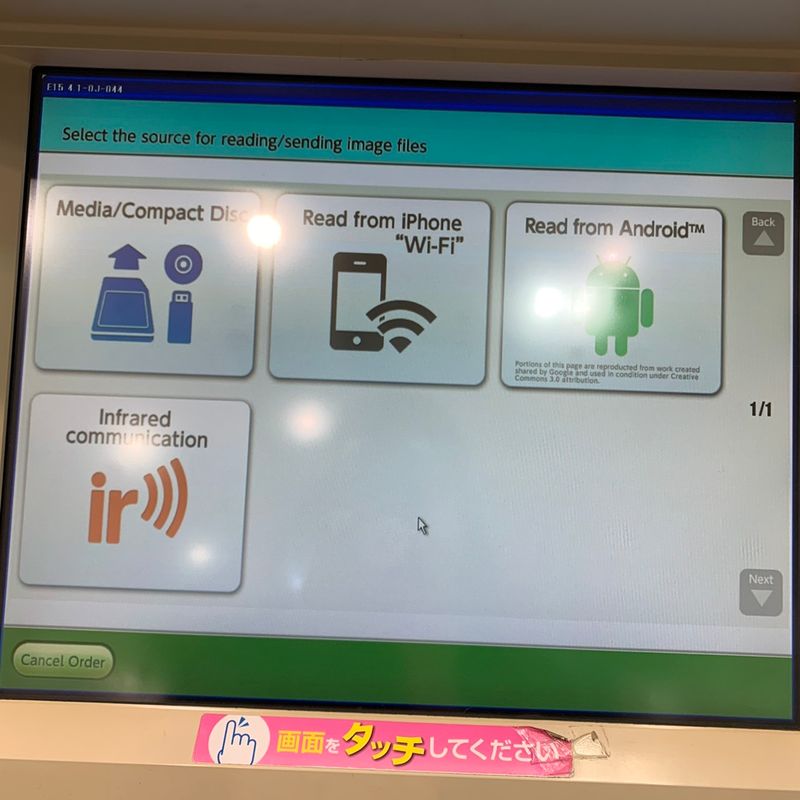
- For iCloud users, this confirmation screen may apply to you.
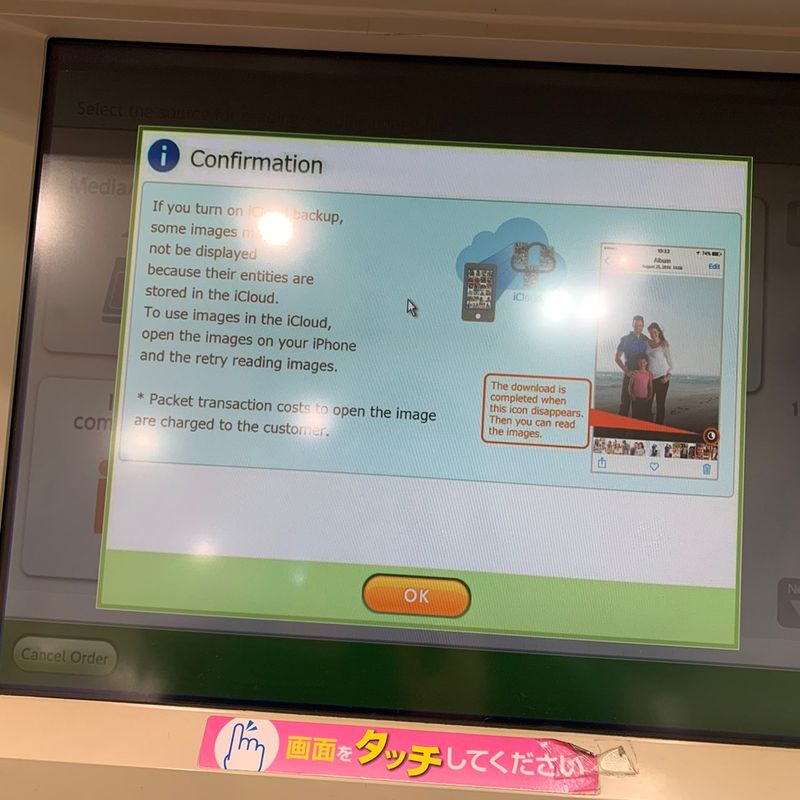
- When you're ready, make sure your Wi-Fi settings are on.
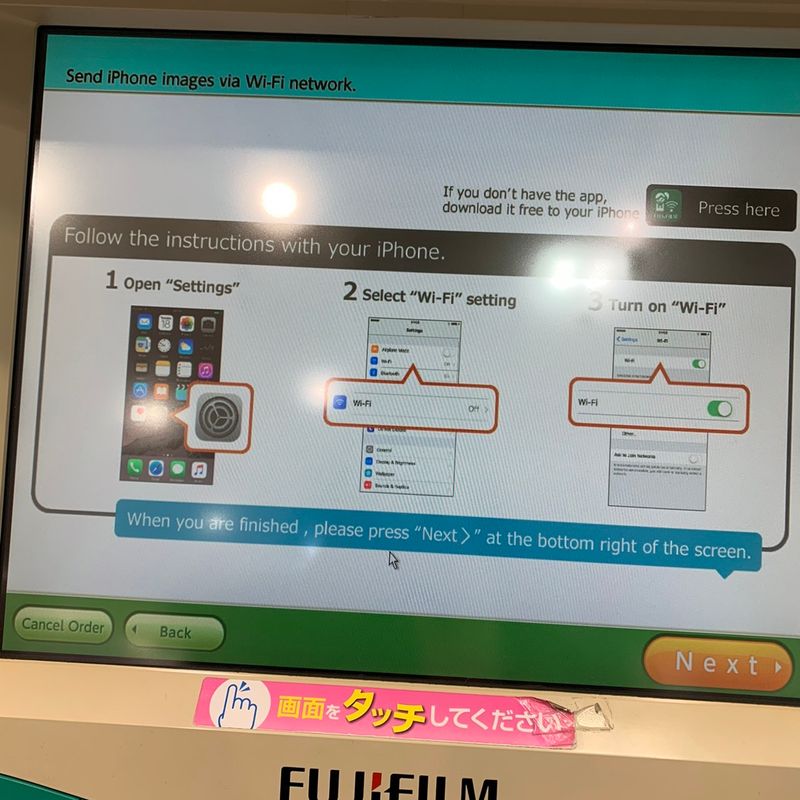
- You will then need to connect to the network that is given from the display screen. Find the same network and enter the following password.
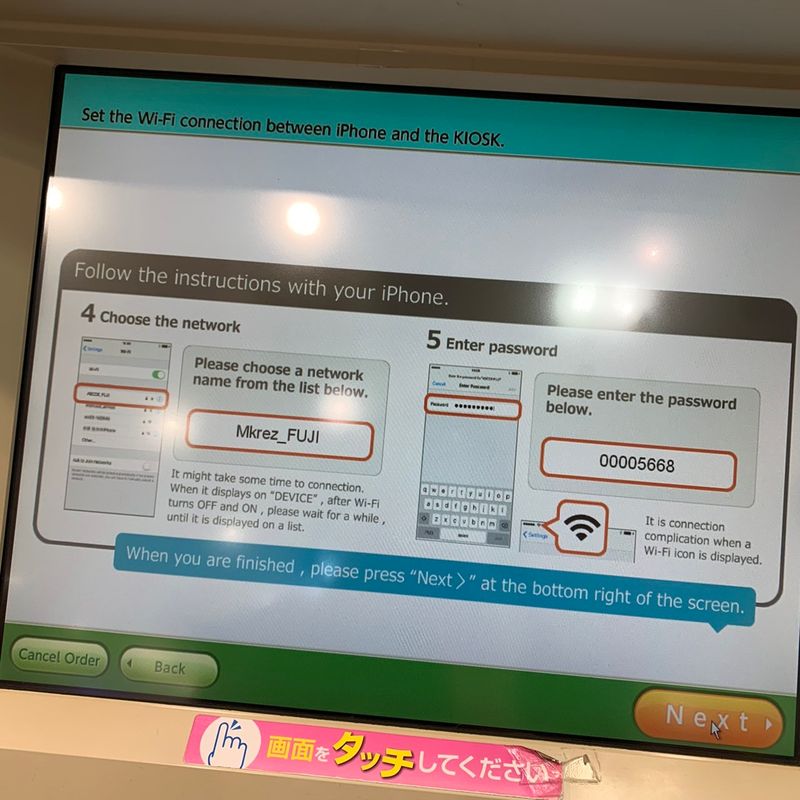
- After you are connected, open the Fujifilm app that you previously downloaded and select the following images you would like to print out. When completed click "send" and it will then show up on the screen.
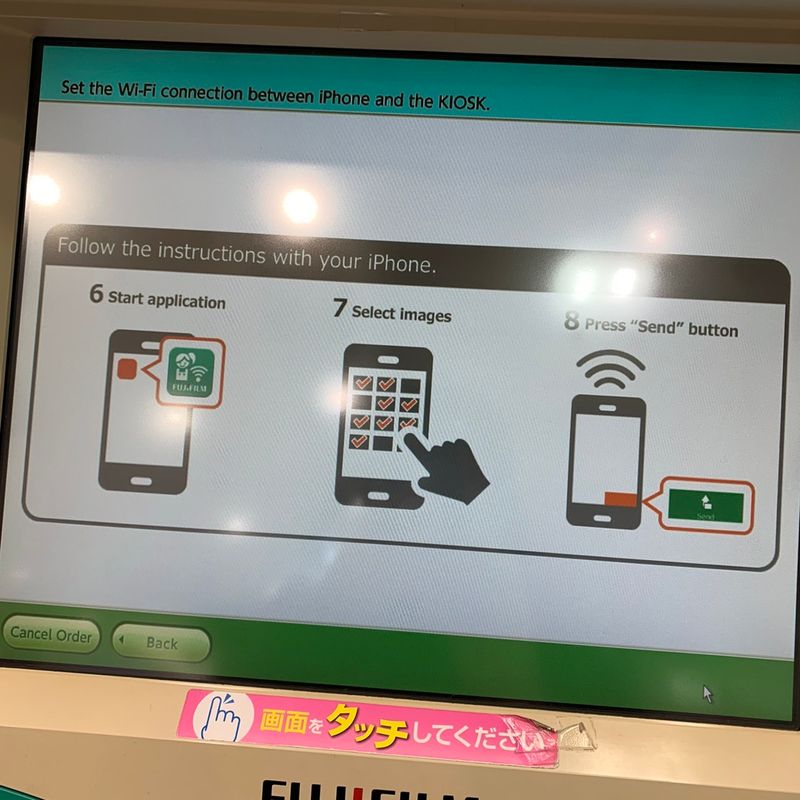
- I waited for less than 15 seconds for my single photo to upload. It was very quick.
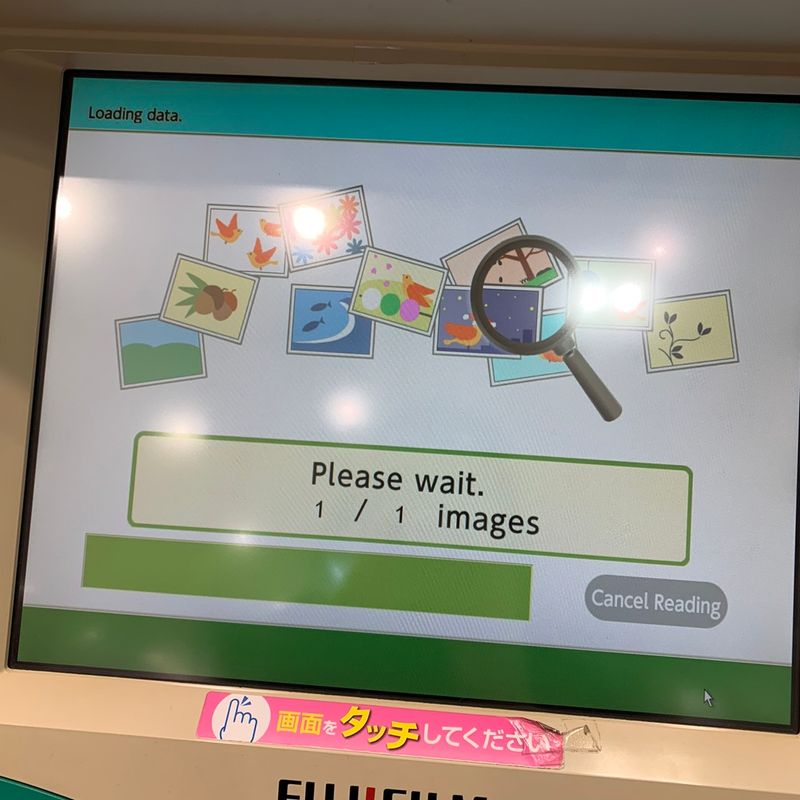
- Once you have uploaded your photos, click to go to the next step. If you would like to add more, you have the option to.
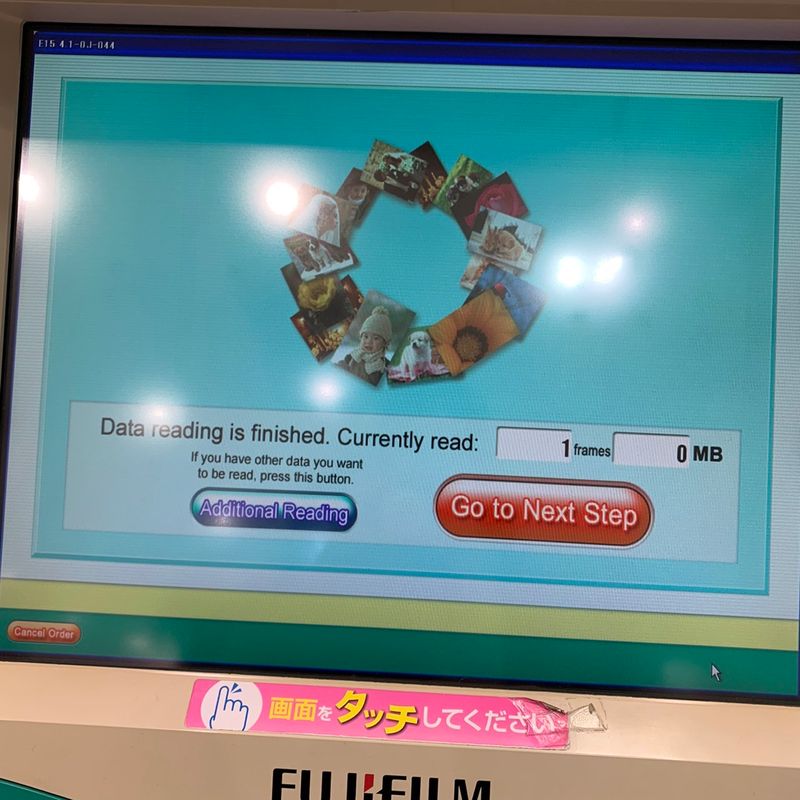
- Now you may choose the sizing of your photos. For this part, I just needed a regular L size photo (89 x 127mm), but for some reason, I clicked on the second L size option that requires me to pick it up from the counter. This was my mistake, but for the standard print size you are able to print it straight from the machine. For any other options, you will need to pick it up and pay at the counter and depending how busy they are, it may take up to an hour.
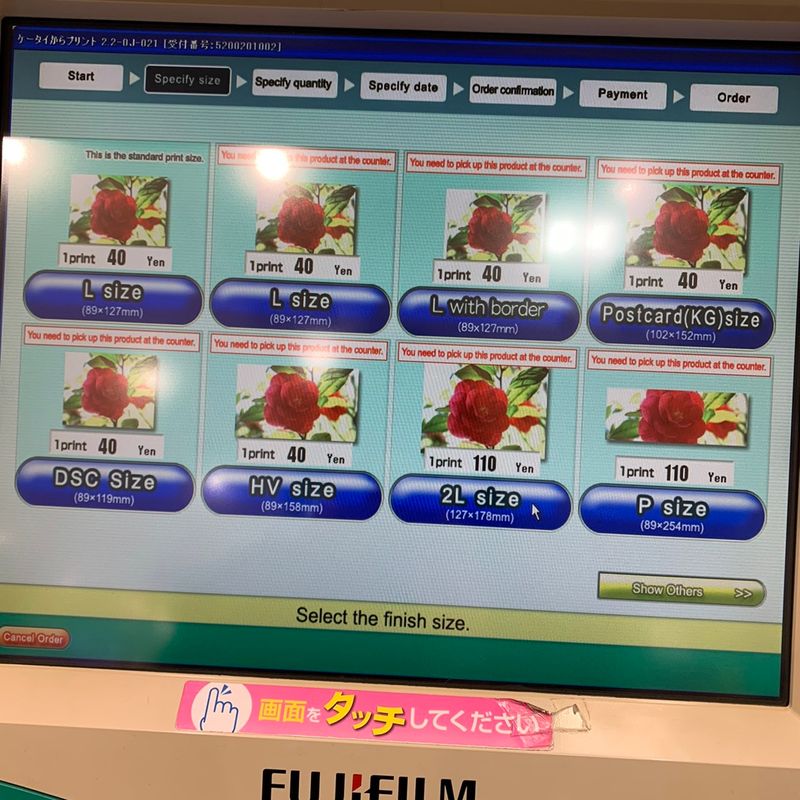
- For each photo, you need to specify the quantity using the plus and minus buttons.
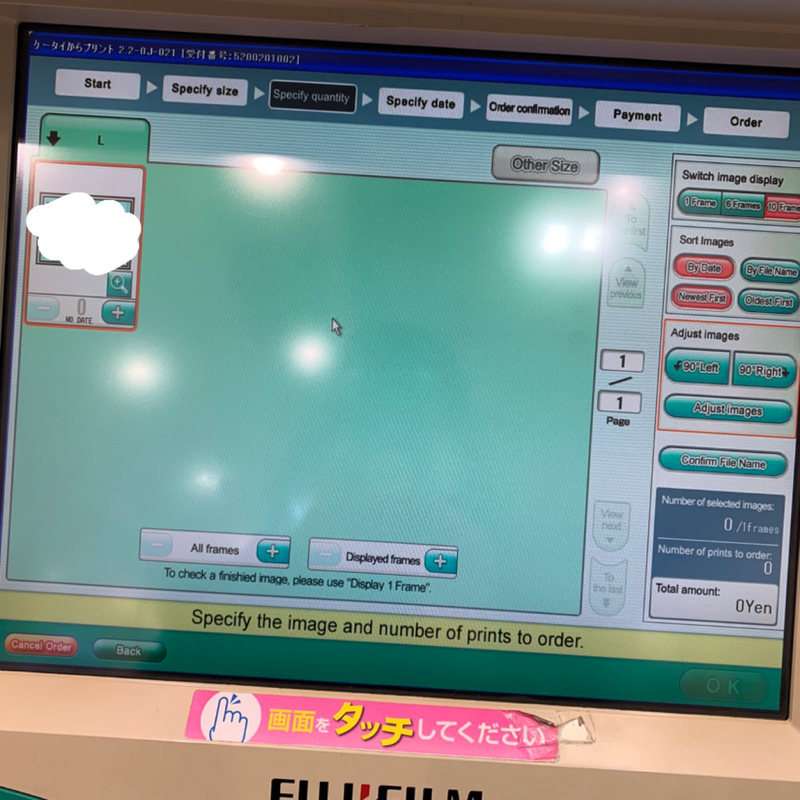
- If you are picking it up from the counter, you will be prompted to enter your name (in English or in Japanese) and also enter your telephone number.
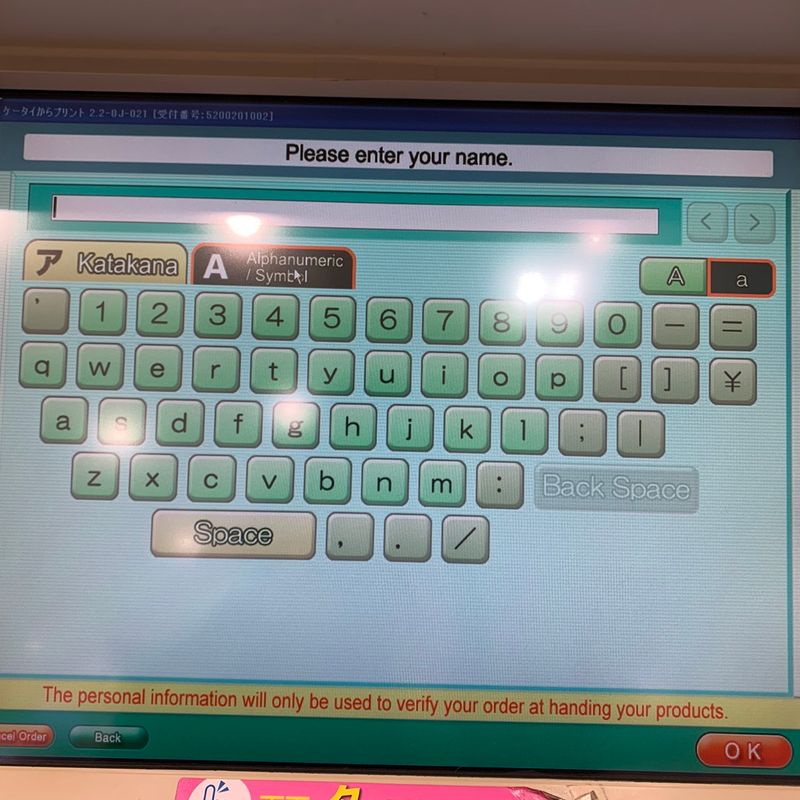
- You will then confirm your order. Can't believe it is only 40 yen!!!
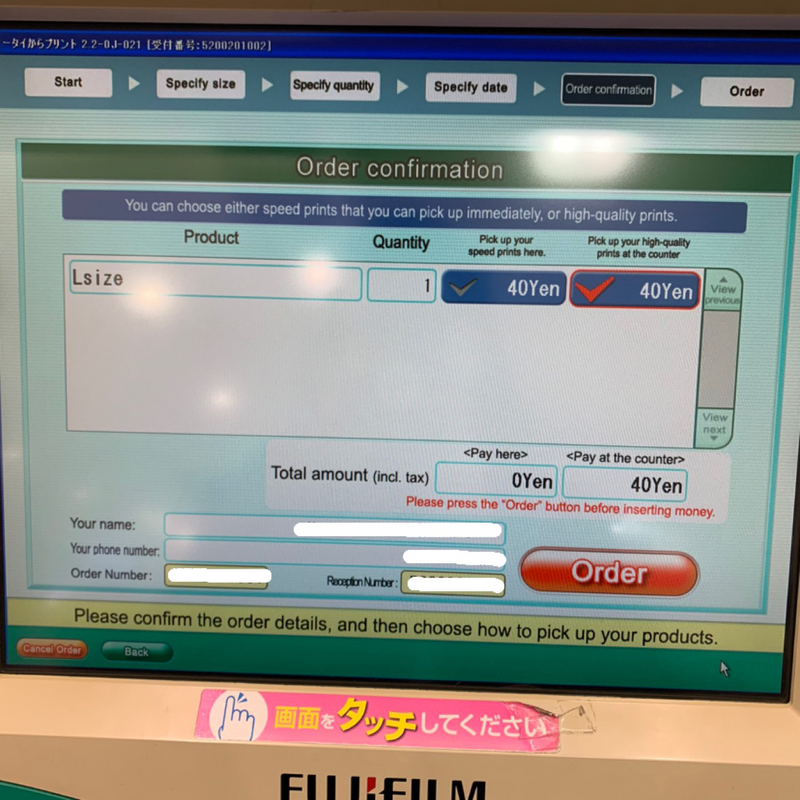
- After your order has been completed, you have an option to use their other services. If not then click the red button at the bottom to exit.
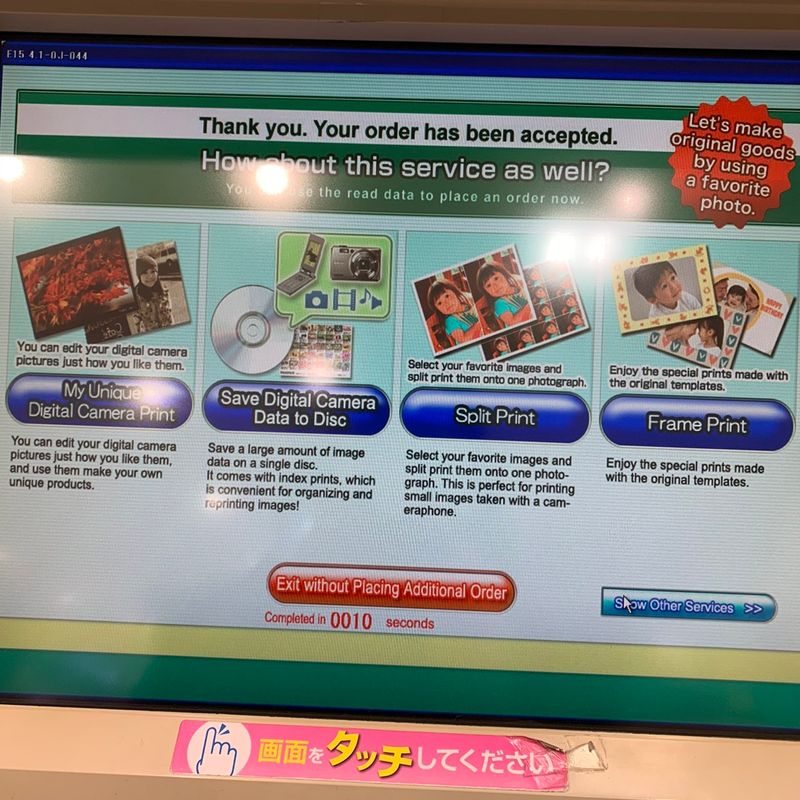
- After that, a receipt will start to print out from the machine.

- Actually, two receipts will print out from the machine. You will then take this to the counter and they will write a time on one of the receipts for you to come back with when your order is ready.

- The monitor kindly reminds you to take this receipt to the counter.
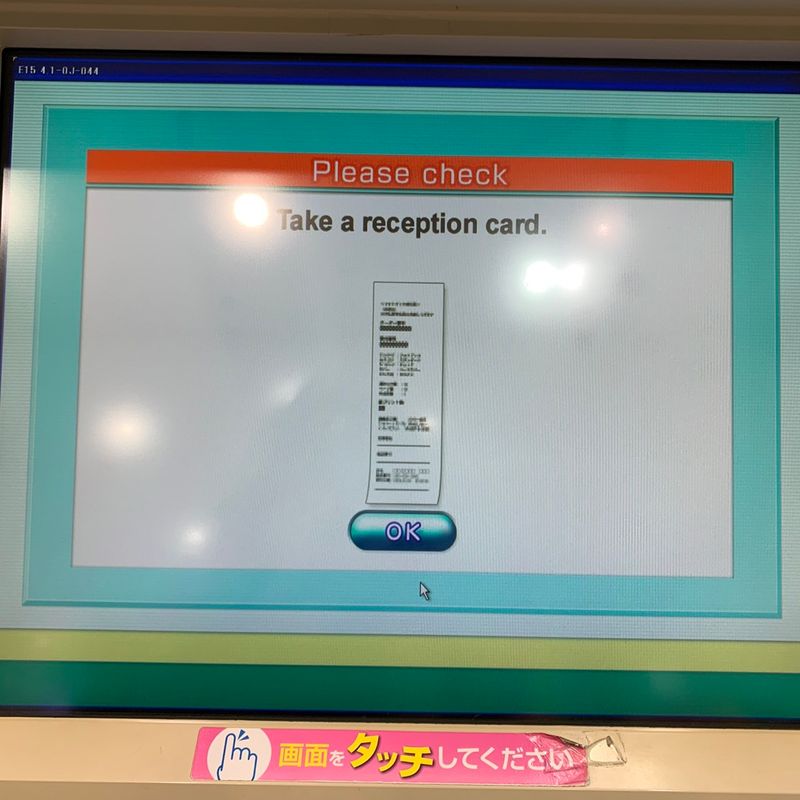
How simple was that? I hope this was helpful for you. I definitely will use this service for printing out photos as well since it is such a simple process that requires very little interaction with people. It definitely feels a lot safer by using the smartphone method versus bringing your own usb flash drive and plugging it into this public machine.



0 Comments